Learn about purchasing for teams

STAND OUT FROM THE CROWD
Renew your certification
77% of hiring managers say that certifications are important when vetting job candidates, and 55% will pay higher salaries for people who have relevant professional certifications. Plus, you'll maintain your access to members-only benefits with active certifications!
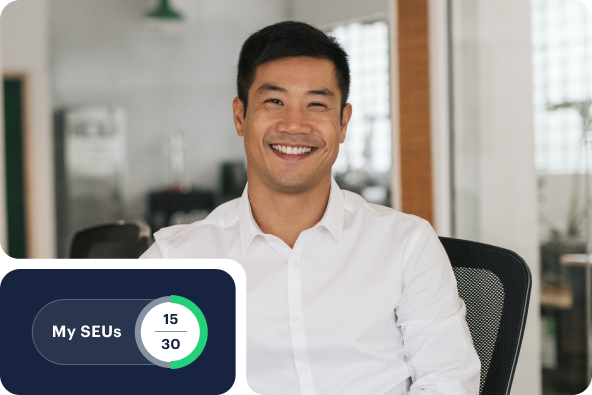
Scrum Education Units and your renewal
Proof of continuous learning is one of the requirements for renewal. You'll be asked to submit a certain number of Scrum Education Units (SEUs) as part of the renewal process. Each hour you spend on activities like reading relevant scrum and agile articles, participating in events, and volunteering equates to one SEU®.
Did you know? You can renew any other Scrum Alliance certification(s) you have by simply earning another certification. Skip the SEUs with this renewal route since you'll be learning a ton by taking another class. Explore the certifications to find your next course.
Renew in three steps
Renewing your Scrum Alliance certification is a straightforward process that ensures your skills and knowledge remain current. Here's how to renew:
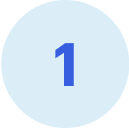
Earn SEUs by attending events, webinars, reading, volunteering, and other relevant activities and learning. Each hour of your continuing education equals one SEU.

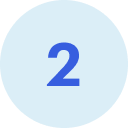
Log in to scrumalliance.org and update your profile with details of the SEUs you've earned in the two-and-a-half years from your certification's expiration date. SEUs from reading Resource Library articles or consuming other SEU-qualifying content on our website are automatically tracked and logged in your dashboard!

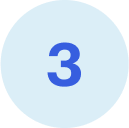
The renewal fee varies depending on your certification level. Check the table below. You can also earn another Scrum Alliance certification, which will automatically renew any others you hold, even if they're inactive.
Renewal requirements
Below is a concise overview of the Scrum Education Units required and the associated renewal fees for each Scrum Alliance certification level. This table serves as a quick reference to guide you through your certification renewal process.
No need to worry about renewing any microcredentials you've earned! They never expire.
Other routes to renewal: Earn another certification from Scrum Alliance and all of your other Scrum Alliance certifications will be automatically renewed!
Also, if you hold more than one certification but you don't want to take another course right now, here's how it works:
Renew your highest-level certification with the SEUs and renewal fee. For your other certifications, you need to submit only half the number of SEUs (and no fee) for each of them, and they'll be renewed. For example, if you have an A-CSM and a CSPO, you'll renew your A-CSM as usual and submit half of the SEUs due for the CSPO.
Or, if you hold multiple levels of certification within a single track (i.e. you have a CSM and an A-CSM), then you need only renew the highest-level certification with the SEUs and fee due. Then your lower-level certification(s) within that track will renew automatically!
Please visit our Help Center for more information.
Your renewal progress
Log in to see what you need to do to renew your certifications.
Member benefits
Maintain active certifications to continue accessing your member benefits. As a member of Scrum Alliance, you're on an agile journey that extends beyond the classroom. Enjoy continuous learning opportunities, community events, and mentorship from experts. Gain access to the world's largest agile network, offering support and guidance on your agile journey.

Access exclusive members-only content, the Comparative Agility platform, and a curated selection of articles and videos.

Get discounts on tickets to Scrum Gatherings to network with agile professionals and improve your skills.

Improve your professional visibility and credibility. Open doors to career opportunities in the global agile community.
How to earn SEUs
To earn SEUs, you can choose from three main categories. Additionally, Scrum Alliance recognizes a wide range of learning activities that may not fit strictly into these categories. Think you've engaged in professional development? Then submit SEUs to get the credit you deserve!

Read books, attend mentoring or training sessions, watch webinars, or choose from many more independent learning activities that count toward SEUs.

Participate in events like a Global Scrum Gathering®, Scrum Alliance Regional Scrum Gathering, and other agile community events, as well as in User Groups.

We encourage you to give back to the community. You can earn SEUs by providing non-compensated professional scrum services, volunteering at an event, or helping out at other relevant functions.
Frequently asked questions
You are a member of the most educated, practiced organization in the agile community. At Scrum Alliance, we value your learning journey. That's why we ask you to demonstrate your excellence in the form of continuing education that you track with SEUs, so you can proudly maintain a certification with substance.
Renew to maintain an active profile in the Scrum Alliance member directory, preserve an in-demand agile badge, get discounts to Scrum Alliance gatherings, and find opportunities to connect with other Scrum Alliance members.
Each Scrum Alliance certification is on a two-year renewal cycle from the date you earn it. We will email you 90 days before it expires. You can renew it even after it expires, and it will be valid for two years from that renewal date.
Renewing your highest-level certification automatically renews all your other certifications for two years (you may need to submit a certain number of SEUs for those other certifications). Learn more.
The cost of renewal varies by the level of certification. For foundational-level certifications, the two-year renewal fee is $100. Advanced-level certifications require a two-year $175 renewal fee, while professional-level certifications are $250 for two years. For those with Certified Agile Leader certifications, the renewal fee is $100.
You can renew your certification at any point after it expires. If your certification expires and is not renewed, you will be able to access your member benefits for 90 days.
Scrum Alliance renewal has two requirements: a fee and SEUs. You cannot opt for one instead of the other. They must be submitted together.


